I can create temporary Voice Channels (with Text Channels) after a quick setup, so there's no more hassle with making sure your members always have enough (but not too many) Voice Channels. Obviously I delete them as soon as they are empty.
I can also give Members Roles when they react to a message. Highly configurable of course! (Including but not limited to Temporary Roles, meaning they get revoked after a specified amount of time)
I am also equipped with some Moderation actions like kicking, banning etc. with a neat Case# system, which keeps even the biggest of mod log channels clean & understandable.
Want to stay updated with your favorite Youtube/Twitch Channel? No problem, I can announce any new videos/streams with a message you can freely define.
I was brought to life on 11th April 2020.
If you want to know my current prefix for your Server, just mention me and I will let you know like this: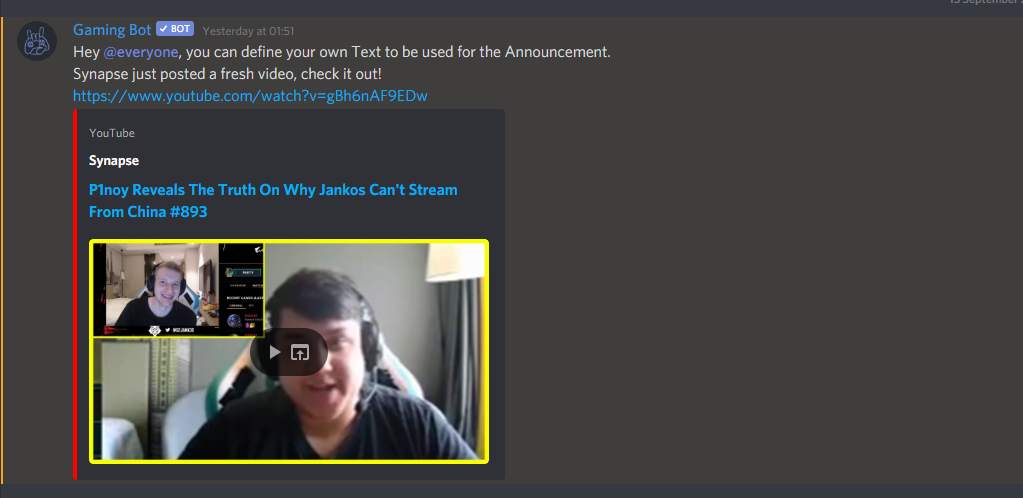
General Usage: command ()
Default Prefix is & but can be changed to anything you want.
I highly encourage you to use the help command in your Server, as it gives you detailed explanations! System<> = required [] = optional
ModerationAll commands, will send an Embed with a Case # to the logging Channel modLogs. I highly encourage to set one!For all commands the reason parameter is optional. Once posting you will have a chance to set the reason with the reason command!Possible ways to input a User: Mentionexact nameIDPossible ways to input a duration:(no bracket in between!), eg. 10d for 10 days, 20m for 20 minutes Possibleare:s = secondsm= minutesh= hoursd = daysw = weeks is the amount of days of messages to delete<> = required [] = optional
*This is the only command which requires the User Input to be his User ID!Voice - These commands are used to control temp Voice & Text Channels created by me *members can use these on their own temp channelsWhen you set me up to create Text Channels with the Voice Channels, I will send an explanation inside the Text Channel after creation too, so you don't have to worry about explaining this to your members yourself!<> = required [] = optional
Command
Description
Usage
Only Channel Owner?
Can be used with a simple reaction
nameChanges the Channels name (both Voice & Text)
&voice name
✓
✘
limitLimits how many people can join the channel (0 for unlimited)
&voice limit
✓
✘claimTake over as Channel Owner, once the original Owner has left
&voice claim
✘✓
transferTransfer ownership of Temp Channel to another member
&voice transfer
✓
✘allowAllow the mentioned User(s)/Role(s) to join your Channel
&voice allow[mentionUserOrRole2] [...]
✓
✘kickReject the mentioned Users from joining your Channel and kick them if they are in it
&voice kick[mentionUser2] [...]
✓
✘Other Voice CommandsCommand
Description
Usage
joinRequest to join a Temp Voice Channel you currently do not have access to.Will give you a list of Temp Channels to specify which one you want access to.Will ask the Channel Owner to accept/deny your request(with a simple reaction).
&join
Miscellaneous<> = required [] = optional
Admin Settings (set command)
These are all the available categories & keys to edit with the set(ting) command. For Usage, see the set command in System above or use the help command in your Server!
Setting
Description
Input
memberRoleIf you have some kind of Verification System set up, where the base permissions for members come from a different role than the @everyone role, save the new 'base Role' here.
Example:New Members can only see rules, and on acknowledging them they get the Role Member. With the Role Member they can see & use the rest of the Server. Then you'd want to save the role Member as the memberRole.ROLE*
systemNoticeWhen true, I will respond with a small alert when people try to execute commands outside of their power. For example a Moderator tries to execute the set Command.
true / false
* You can input any Role by either
mentioning itwriting its exact namesaving its ID** This is a Patreon Gold+ feature!
*** This is a Patreon Platinum feature!
(This is something explained often times, and when people need support in the Support Server, often the issues can be resolved by setting an error log channel. All errors get logged here, and if you have one, you will have a better Bot experience overall. It can for example easily happen, that channel overwrites take away permissions from the Bot that are crucial for it to work - if so, it will log an error here. So please set one up!!) LoggingerrorLogs => The error log channel. If I face issues, for example missing permissions I will post an alert in this channel! HIGHLY recommended to set a valid channel!modLogs => The moderation log channel. All moderation actions will be logged here, with a case number associated to the actionmemberLogs => The member log channel. When people join/leave the Server, I will log it here with some information about them. Also when they change their nicknames, I will log it here, so nobody can get around warnings/punishments that easy 😉messageLogs => When messages get edited/deleted, they will be logged here, so no more unpunished ghostpinging and/or insults!roleLogs => The role log channel. Everything about roles will be logged here, meaning creation/deletion of roles, name,color,hoist,permission editing etc. There's more than 1 Voice category. Each category stands for one Master Channel.Non Premium Servers can have 1 Master Channel. Premium have more (depending on level).The Temp Voice channels copy their permissions from their Category. So if you want to change these, you need to edit the category permissions.
nameThe Name Preset of created channels through the masterChannel
text
Possible Variables:
sizeThe User Limit the Channels should be created with (0 for unlimited)
Number
voiceChannelCategoryOnly set this if you want the Voice Channel to be in a different category than the Master Channel
ChannelID(Number)
textChannelCategorySet this to a Category ID if you want a Text Channel to be created along with the Voice Channel.
ChannelID(Number)
textChannelNameIf you want to give the Text Channel a different default name than the Voice Channel, set the name for the Text Channel here.
text
Possible Variables:
copyCategoryPermissionsI will copy the permissions of the text channel category for temp text channels before beginning the actual permission calulations (giving modRole access, channelOwner special perms etc.)
true / false
Only has an effect, when textChannelVisible is set to channel!
textSend **This is a message I am going to send and pin inside every freshly created Temp Text Channel (below my own embeds). This is for you to set up some Server information that is not connected to the bot. (All mentions work, so be careful with using @everyone and @here)
text
Markdown supported!Possible Variables:
enableClaimingShould the command voice claim be enabled?
true / false
* This is a Patreon Silver+ feature!** This is a Patreon Gold+ feature!
Variables: {{username}} will be replaced with the username of the user{{counter}} will add an enumeration to the channel names and order them appropriately(So rooms will for example be called Room #1, Room #2, Room #3 etc.){{@user}} will be replaced with a mention of the user There's more than 1 Reaction category. Each category stands for one Reaction Message.Non Premium Servers can have 1 Message with 7 Reaction Roles. Premium have more (depending on level).Possible ways to input a Role:
Mentionexact nameID If you want to get alerts when a youtube channel of your choosing uploads a video, this is your category!Variables: {{channelName}} will be replaced with the name of the channel.{{channelLink}} will be replaced with the link of the channel.{{videoName}} will be replaced with the name of the video. If you want to get alerts when a twitch channel of your choosing goes live, this is your category!Variables: {{channelName}} will be replaced with the name of the channel.{{title}} will be replaced with the title of the stream. Enabling Discord Developer Mode (needed to copy Channel & Message IDs)User Settings > Appearance > Advanced > Enable Developer Mode Changing my Prefixset edit general prefixSetting up the admin, moderator and senior moderator rolesPossible ways to insert the role are:mention the Rolewrite the name of the Role (case insensitive)paste the ID of the RoleAdmin Role&set edit general adminRoleSenior Moderator Role&set edit general seniorModRoleModerator Role&set edit general modRoleTemp Voice (& Text) ChannelsTo setup another Master Channel, simply replace the category voice with voice2 , voice3 etc. How many categories you have access to depends on your access. Free/Patreon (To see your available categories, type &set. This will list all your available categories!)Run the command &setup and have the Bot create everything for you as you tell the bot which preset you want by reacting.(Everything from here on is optional depending on your needs)To change the permissions of the Temp Voice channels, you can to edit their category permissions to your liking, as they just copy them.Type &set get voice to see all available settings.Reaction RolesFor another Reaction Role Message, replace the category reaction with reaction2 , reaction3 etc.How many categories you have access to, depends on your access. Free / Patreon(To see your available categories, type &set. This will list all your available categories!) Set up a Channel with your message, or pin the message somewhere. This is your choice!The only important thing to do - once done - is to copy the message IDRepeat the last 2 steps for more Roles and Emojis. Just make sure the numbers match, as emoji2 will give role2, emoji3 will give role3 etc.To see how many Emoji/Role connections are available for you, type&set get reactionIMPORTANT: React to the Message yourself in the order you want the Emojis to appear, as I will not do thatIt might also be a good idea to disable the 'Add Reactions' permissions for @everyone in this channel, as this disallows them to add new reactions. They can however still react to the message with emojis that are already present. This way the message stays clean 🙂
Youtube AlertsFor another Youtube Channel, replace the category youtube with youtube2 , youtube3 etc. How many categories you have access to, depends on your access. Free has 1 / Patreon has more (To see your available categories, type&set. This will list all your available categories!)
Enable the Youtube category by typing&set edit youtube enabled trueGet the channel link of the youtube channel. IMPORTANT NOTE: The link has to start with "https://www.youtube.com/channel/", and not "https://www.youtube.com/user/" otherwise it won't work!*Markdown supported! Available variables:
{{channelName}} to be replaced by the name of the YT channel{{channelLink}} to be replaced with a link to the YT channel{{videoName}} to be replaced with the title of the VideoTwitch AlertsFor another Twitch Channel, replace the category twitch with twitch2 , twitch3 etc. How many categories you have access to, depends on your access. Free has 1 / Patreon has more (To see your available categories, type &set. This will list all your available categories!) Enable the Twitch category by typing &set edit twitch enabled trueGet the channel link of the Twitch channel.*Markdown supported! Available variables:
{{channelName}} to be replaced by the name of the Twitch channel{{title}} to be replaced by the title of the stream